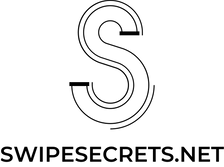Are you swiping left and right on Tinder but not getting any notifications? Don’t worry, we got you! In this article, we’ll show you how to turn those Tinder notifications back on so you don’t miss out on potential matches. We’ll also cover some tips for using the app more effectively so you can get the most out of it. So what are you waiting for? Let’s get started!
How to Turn Tinder Notifications On
Tinder notifications are a great way to stay on top of your matches and messages, but they can be tricky to get working. Fortunately, with a few simple steps you’ll have your notifications set up in no time. Here’s how to turn Tinder notifications on:
Check Your Phone Settings
The first step is to check your phone settings to make sure that Tinder has permission to send you notifications. This will vary depending on your device, but generally you can find the notification settings for an app by going to your phone’s settings menu, tapping "Notifications," then selecting the app from the list. Once there, make sure that notifications are enabled for Tinder.
Open the App
Once you’ve checked your settings, open the Tinder app. You should see a pop-up asking if you want to allow notifications. Tap "Allow" to enable them. If you don’t see this pop-up, tap the profile icon at the top left corner of the screen, then select "Settings." Scroll down to the "Notifications" section and make sure that all the switches are set to "On."
Adjust Your Preferences
If you want more control over what types of notifications you receive, you can adjust your preferences. To do this, go back to the "Settings" page within the app and select "Notification Settings." Here, you can choose which kinds of notifications you’d like to receive. For example, you might want to turn off the "Likes You" notification so that you’re not bombarded with alerts every time someone likes you.
Test It Out
Once you’ve adjusted your preferences, it’s a good idea to test out the notifications to make sure everything is working correctly. Send yourself a message or like another user’s profile to trigger a notification. If you don’t get an alert, double-check your settings and make sure that notifications are enabled for Tinder.
Use Do Not Disturb Mode
Finally, if you want to make sure that you don’t get any Tinder notifications while you’re sleeping, you can use your phone’s Do Not Disturb mode. This feature will silence all notifications during certain hours (which you can customize). To access this setting, go to your phone’s settings menu, select "Do Not Disturb," then adjust the schedule accordingly.
Getting your Tinder notifications set up properly doesn’t have to be difficult. With just a few steps, you can make sure that you never miss a match or message again. So take some time to review your settings and make sure that your notifications are working as expected. Good luck!
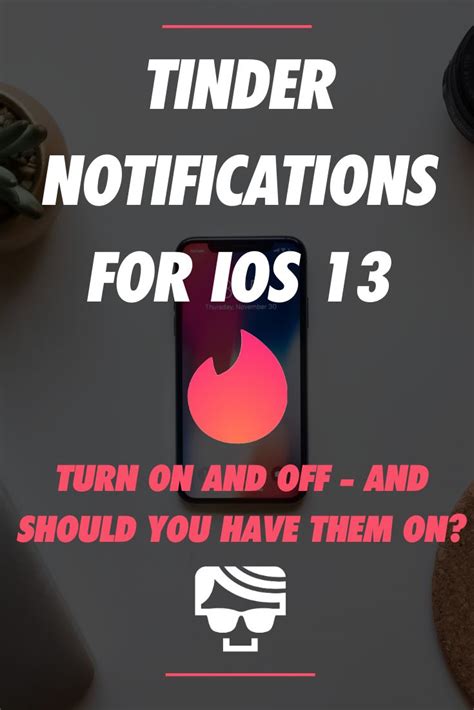
Swipe Right on Tinder Notifications: Here’s How to Turn ‘Em On!
- 1. Download the Tinder app from your device’s app store. 2. Log in to your account using your username and password. 3. Select the Settings option from the main menu. 4. Scroll down until you see Notifications and select it. 5. Check the box beside Push Notifications if it is not already checked. 6. If desired, check any other boxes beside additional notifications such as email or SMS notifications. 7. Exit out of the settings page and you’re all set! You’ll now receive notifications when someone swipes right on your profile or sends you a message. You can also customize which types of notifications you receive by selecting the ‘Notification Settings’ option under the ‘Settings’ tab. This will allow you to choose whether you want to be notified about new matches, messages, likes, etc. Additionally, you can adjust how often you receive these notifications so that they don’t become too overwhelming. If you ever decide that you no longer wish to receive notifications, simply go back into the ‘Notifications’ tab in the ‘Settings’ section and uncheck the boxes next to each type of notification. You can also turn off push notifications entirely if you’d like. It’s important to remember that even if you have notifications turned off, you may still receive emails from Tinder. These emails could include special offers, reminders, or notifications about activity on your account. To make sure you don’t receive any emails from Tinder, head over to the ‘Email Preferences’ section under the ‘Settings’ tab and deselect any emails you don’t want to receive. Finally, if you’re using an Android device, you can customize your notification sounds and vibration patterns for each type of notification. To do this, open up the Tinder app and select the three dots in the top-right corner of the screen. Then select ‘Notification Sounds’ and choose the sound and/or vibration pattern you’d like to use for each type of notification.
Turning Tinder Notifications On: Mission Accomplished!
And there you have it! You now know how to turn your Tinder notifications on and off with ease. Whether you’re looking to get more matches or just want a break from the dating app, this guide should help you out. Don’t forget that if you need any additional assistance, Tinder’s support page is always available for you to consult. So, go ahead and take control of your notifications – you got this!
Q&A
- Open the Tinder app and go to your profile.
- Tap on the settings icon in the top left corner.
- Turn on notifications for matches and messages.
- Swipe right if you’re interested – it’s the easiest way to make a connection!
- Don’t be afraid to message first – it shows confidence and initiative.
- Be yourself and have fun – online dating should be an enjoyable experience.
- Check the settings in your app – you should be able to toggle notifications on and off there.
- Make sure you’ve allowed notifications from Tinder in your device’s settings.
- If you’re still not getting any, try restarting your phone!
- Don’t be afraid to put yourself out there – you never know who you might meet!
- Take the time to get to know someone before committing to a date.
- Have fun and don’t take it too seriously – dating should be enjoyable!
- Try restarting the app or your phone to see if that helps.
- Make sure you’ve enabled notifications in the app settings.
- If nothing works, reach out to Tinder’s support team for help.
- If you’re feeling stuck in the dating game, don’t worry – there’s always help out there!
- Consider reaching out to an online dating expert who can give you tips and advice tailored to your situation.
- You don’t have to go through it alone – we’re here to support you every step of the way.
Sure! You can adjust your notification settings in the app, and also make sure to turn on notifications for Tinder in your phone’s general settings. Good luck out there!